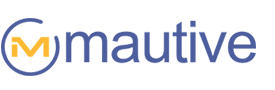You can now define goals for your automations. As goals are achieved, contacts will jump to other locations in your automation.
The goals you create can be used to begin other automations, send more targeted messages to your contacts, adjust contact and lead scores, and more.
For instance, you might have a series of emails motivating a contact to request a free consultation. You could create a goal that is “Appointment booked through Acuity Scheduling.”
When that goal is met, the contact can skip the rest of the marketing emails and jump deeper into the automation; beginning a new sequence of messages that helps the contact prepare for their consultation.
You might also create a goal for “Contact makes a purchase.” When that goal is achieved, your automation could immediately mark any open deals as won and begin a sequence of new customer onboarding emails:

Creating Goals…
You can find the Goal action under the “Conditions and Workflow” section of the automation actions menu.
When you add a goal action to an automation, you’ll be presented with a modal window that helps you set up the goal. You can give the goal a name and you’ll be prompted to specify the conditions that define the goal:

You could use any condition in our segment builder to create a goal including:
- Specific values in custom fields,
- Visits to your site or the viewing of specific web pages,
- Events you’ve defined such as a log in or product purchase,
- Tags (or the absence of tags),
- Any other contact data you’ve collected such as location.
By using “And” conditions, you can create multi-dimensional goals such as “If a contact has visited my pricing page AND they’ve submitted a form requesting our whitepaper AND their contact score is greater than 75.”
Using “Or” conditions, you can create goals triggered when one of many criteria are met. For instance, “When their deal score is over 60 OR their deal moves to the ‘Contract signed’ stage of the pipeline.”
Next, you’ll define whether the contact should jump to the goal from anywhere in the automation or only if the goal is below the contact’s position in the automation. “Below contact’s position” is a way to make the goal conditional. If they’ve already passed the goal in the workflow, they won’t trigger the goal (even if they match the conditions you’ve defined).
With this new action you’ll be able to consolidate and simplify your automations. Automations that previously would have to be split into parts can now be combined into a single automation. Automations that were only possible with multiple “If/Else” checks are easier to create.
The “Goal” Trigger
We’ve added the 18th way to begin an automation: the Goal trigger.
Now automations can begin when a goal is “achieved” or “skipped.” This trigger is useful for situations where the achievement of a goal begins a complicated, multi-step process. For instance, the achievement of a goal “Makes first purchase” might begin a series of automations with specific purposes.
Using Goals in the Segment Builder
There are now additional options for creating segments.
Four new conditions have been added to the segment builder under the “Actions” category:
- Goal achieved – The contact met the conditions of the goal while going through the automation.
- Goal not achieved – The contact exited the automation before meeting the conditions of the goal or they are still in the automation and have not yet met the conditions of the goal.
- Goal skipped – The contact reached the goal but either skipped it or ended the automation (which depends on how you set up the goal).
- Waiting on Goal – The contact is at the goal action, waiting until its conditions are met.
Goal conditions make it easy to:
- Send to people who did (or did not) complete a particular goal,
- Create a fork in an automation on the basis of whether a contact has completed a goal (so you can treat them differently),
- Do an advanced search for contacts that did or did not complete a goal,
- Use achieving (or not achieving) goals to distribute points in a lead or contact score.
The possibilities opened up by the addition of goals are endless. It’s a change that naturally shifts our mindset to where it should be: working toward specific, measurable results at each stage of our marketing and sales processes.
Now we are able to define the purpose of our marketing and sales processes and use the completion of those goals to measure our effectiveness, automatically pivot, and create modular workflows that automatically progress to working toward the next goal as the previous one is achieved.
Are you as excited about Goals as we are? Let me know how you’ll be using Goals in the comments section.