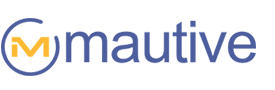A few months ago, we made it so that you could use wildcard URLs to trigger automations.
Today, we’ve rolled out a similar update allowing you to use partial matches to create segments.
This makes segmentation based on page view data much more flexible and gives you additional options for defining segments.
You can now:
- Do advanced searches using page views,
- Create groups of contacts based on their page view history,
- Create conditions within automations based on page views, and
- Specify which contacts can enter an automation based on the pages they’ve viewed,
… without having to specify the exact URL or domain name.
This makes segmentation compatible with dynamic URLs. Whether the actual page view URL was:
http://yourdomain.com/ordercomplete?myvar=38592
… or…
http://yourdomain.com/ordercomplete?myvar=90267
… Mautive will treat it as a match.
Using this example, the segment URL would be:

Here, Mautive is looking for the character string match (“/ordercomplete”) anywhere in the URL and ignoring everything else.
In addition to using partial matches to avoid issues with dynamic URLs, and you can use them to reference large portions of your website’s structure with a single condition.
For instance:

… will create a segment of anyone who has visited any page of your website. And…

… will create a segment of contacts who have visited any of your product pages (in other words, any page in the “products” directory).
Using partial matches
Partial matches are defined with a new option in the “Site & Event Data” category of the segment builder:

URL (Exact) – Looks for the complete URL exactly as specified. This would be used if you want to reference only one specific web page.
URL (Contains) – Looks for a character match in any portion of the URL. This would be used to reference more than one web page with a word (or character string) anywhere in the URL. You are able to specify how much of the URL to match.
Domain (Exact) - Looks for the complete domain name as specified. This would be used to reference a particular website.
Domain (Contains) – Looks for a character match in any portion of the domain name. This would be used to reference multiple domains that contain the same keyword or string of characters.
The significant change here is the addition of the two “Contains” options, which allow you to look for a portion of the domain or URL, as opposed to specifying the whole domain or URL (which was the only option prior to this update).
For example, this condition:

… will create a match for:
http://oregonoptics.com/camera-lenses/
http://www.oregonoptics.com/microscope-lenses/
http://lenscare.oregonoptics.com/index.php
http://oregonoptics.com/products/nikon-lenses/
http://oregonoptics.com/products/contact-lenses/
… because the string of characters (“lens”) appears in those URLs.
How is this useful?
Interest targeting
URLs often reflect the content of web pages, so partial matching makes it easier to create segments based on the content contacts have viewed. What they’ve chosen to view is a strong indication of what they are most interested in — particularly if they’ve viewed multiple pages on the same topic.
If you follow this blog, you know that I’m a huge fan of interest targeting with Site Tracking data because it allows you to align the content of the messages you send with each contact’s interests so every message they receive from you is highly relevant. It’s a way to rise above the noise and ensure your messages get the attention they deserve.
Using interest targeting, you’ll experience a variety of benefits in addition to a better conversion rate — you’ll see improvements in deliverability, engagement, word of mouth, etc.
You might create segments for:
- Contacts who viewed types of products multiple times:

- Contacts who viewed product categories multiple times:

- Contacts who viewed blog categories multiple times:

A real estate agent might use a partial match to apply an interest tag to contacts that have viewed URLs that contain “apartment” multiple times and another for contacts who have viewed URLs that contain “home,” so that they can email them the appropriate type of listings.

Advanced segmentation
You can combine partial matches with other conditions to pinpoint very specific groups of contacts that you’d like to send to frequently.
For instance, you might create a segment of contacts who are interested in a certain product, but have not completed a purchase for those products yet:

Or, you might create a segment of contacts who tend to favor a certain format of content:

… so that you can notify them as you release new resources in that format.
Lead scoring for specific interests
If you sell a variety of products, you can create separate scores for each product so that you can pinpoint which of your products they are most interested in. By triggering a follow-up sequence on a threshold score, you can completely automate very personalized marketing that adapts to your contact’s behavior.
For instance, you might create a rule that increases the score each time they view URLs that contain certain keyword phrases on your blog, in your article directory, or product pages:

Define which contacts should enter an automation
You might have a follow-up sequence that is only appropriate if contacts are interested in a particular category of products.
Using a partial match to segment the contacts entering an automation, you can specify that only contacts who have viewed that specific category of products in the past should enter the automation:

This change reflects our emphasis on making it easy for you to leverage behavioral data so you can create marketing driven by how individual contacts are interacting with your web pages, forms, emails, and other marketing assets.
This kind of actionable behavioral data sets Mautive apart from other ESPs, and we’ll continue moving in this direction.
Easily reuse messages with past campaigns
Along with this release, we’ve made a minor adjustment to our UI that makes it easier to find and reuse existing messages.
There is a new button for accessing past campaigns on the campaign template page:

So, if you want to:
- Use an existing campaign within an automation,
- Use a past campaign as a starting point for your next message, or
- Re-send a campaign to a different segment of contacts,
… you can find those campaigns easily in your library of existing campaigns. Your campaigns appear there automatically after you’ve passed the “Design” step of the campaign creation process.
Let me know if you have questions about either of these improvements in the comments section.