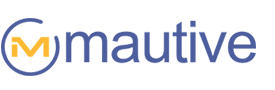To celebrate the holidays, we are sharing another batch of automation workflows to grow your business, engage your following, and save your valuable time…
Engaged/Disengaged tagging
This automation is useful for analytics, segmentation, and triggering other automations. If someone hasn’t interacted with your emails or website in the last 60 days, they are tagged as “disengaged.” If they have, they are tagged as “engaged.”
Notes:
- For this to work, you’ll need to import both automations (they work together).
- The automation includes triggers for “opened email,” “clicked email link,” and “visited a webpage.” You could add triggers for in-app events, such as “logged in,” if you have Event Tracking set up.
- How many days you use to define “disengaged” will probably vary from the 60 days I’ve set. You can tweak that number to what makes sense for you by changing the “Wait” condition in Part 2.
Part 1:

Part 2:


If disengaged, send re-engagement campaign
When the “Disengaged” tag is added to a contact, this automation will send a re-engagement campaign. If they don’t open or click a link within that re-engagement campaign, it will unsubscribe them. This will keep your deliverability high and prevent you from annoying people who obviously aren’t interested in what you are sending.


Manage list subscriptions
This automation allows your contacts to easily subscribe and unsubscribe from your different lists. You’ll need to create a form that has a checkbox custom field — with a checkbox for each of your lists and one for “unsubscribe from all” — so your contacts are able to select the lists they are interested in.
NOTES:
- You can pass the email address value with a URL query string so that your subscribers don’t have to enter it themselves.
- I’d recommend clearly naming your lists and including a one sentence summary of the benefits of being on that list.


“Forward a campaign” incentive
This automation sends an email that delivers a reward for forwarding your email campaign. To encourage this, you could place a call to action at the bottom of all your email campaigns along the lines of “Forward this campaign to a friend and get a 10% off coupon!” The incentive will encourage sharing as well as purchase frequency.


“Share a campaign on social media” incentive
Very similar to the “Forward a campaign incentive,” this one will send an email message delivering your reward for sharing your campaign on social media. To encourage this, include a call to action along the lines of “Share this campaign on Facebook or Twitter and get a 10% off coupon!” at the bottom of your email campaigns. Rewarding them with a coupon or credit of some sort will motivate them to share while helping to increase purchase frequency.


Basic “abandoned cart reminder” email
This automation uses Site Tracking data to send an “abandoned cart reminder” email. This automation will only work if your ecommerce solution has a distinct cart URL and order confirmation page URL. If they visit your cart page and didn’t visit your order confirmation page within 24 hours, it will send them an email inviting them to checkout. You could include a time-sensitive coupon to encourage them to take action.
NOTES:
- This automation will only work if your ecommerce solution has a distinct URL for your store’s shopping cart and order confirmation page.
- Use wildcard URLs for your order confirmation page as it likely uses a unique query string for each purchase.
- Your email’s call to action should link directly to your shopping cart URL


On reply, create a task to follow-up
This automation will help you stay organized and on top of the follow-up for your open deals. If a contact has an open deal, this automation will automatically create a task to reply to any email they send you.
NOTES:
- It’s a good idea to connect your email address to your Mautive account so that their replies are consolidated on the deal record and you can reply from within Mautive.


Upgrade incentive and outreach
This automation looks for contacts that viewed your upgrade page. If they didn’t make a purchase after two days, it sends them a coupon code to incentivize upgrading. If they still didn’t make a purchase three days later, it sends them an email asking them why. This begins a conversation with your contact giving you a chance to address their concerns. You also gain valuable insight into your customers’ pre-purchase hang-ups so that you can improve your marketing copy and purchase process.


Want more automations?
We’ve posted automations before here, here, and also have a detailed post on setting up a Net Promoter Score℠ for your business.