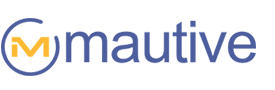A tagging crisis creeps up on you.
It won’t happen suddenly or all at once. It will start with forgetting a single tag. You’ll figure it out soon enough and you’ll be lulled into a misleading sense of false security. “Everything is fine.”
It snowballs quickly from there… months after that, you’ll be beating your head against the desk. “What arcane code is this? Why would I create such ridiculous tags?”
You’ll become paranoid… contacts have tags you swear someone else put there.
You’ll begin to doubt yourself. Maybe other people can handle tags and you can’t. Maybe tagging is just too much for you.
You’ll remember when tagging seemed so simple and useful and you’ll wonder how all this could have turned so ugly.
Rest assured, this is something every tag-using marketer usually goes through once. I say “usually once” because most people who find themselves in this situation learn a hard-won lesson so painful they’ll never make the same mistake again:
If you invest a little time upfront to create a plan, you can avoid the pain, suffering, and lost data that follows, like the sun follows the moon, from creating tags on a whim, and thinking to yourself, “That’s easy, I won’t forget that.”
It’s not, and you will.
Please learn from the mistakes of the marketers who have come before you. Heed my warning — an hour spent now, creating a plan and organizing your tagging system, will save you a lot of frustration in the future.
If you are showing the early signs of a tagging system in collapse:
- A history of creating many tags as you go without documenting them.
- A nagging feeling that you don’t completely understand your tagging system anymore… you can push it down, but it keeps popping up.
- It takes a while to remember what tags do, where they are used, or when they are applied.
… I recommend that you invest in the process outlined below for planning and documenting your tags as soon as possible. You may still be able to rescue your current tagging system and so prevent having to start over from scratch.
If you are currently in some stage of grieving after experiencing a complete collapse, you’ll find the information below helpful as you reconstruct your tagging system. There is a way out of this mess, you can do it, and this post will help.
What are tags?
Tagging is a quick, versatile way to consolidate, and then leverage, information about your contacts.
You can think of tags as labels. You can apply as many labels to a contact as you need.

Tags can indicate different types of contact data:
- Important behavior – clicks, opens, downloads, purchases, etc.
- Status/attributes – customer, prospect, repeat customer, advocate, engaged, disengaged, geo-location, etc.
- Interests – what links did they click, what URLs did they visit, what lead magnets did they request?
- Subscriptions – newsletter, blog subscriber, notify of sales, etc.
- Misc data – products purchased, lifetime value, etc.
So tagging gives you a way to consolidate many different types of contact data into a single format.
When do you use tags?
There is some overlap between how tags, lists, segments, and custom fields can be used:
Lists are like folders. You can drop contacts into them, but it wouldn’t be feasible to create different lists for all the things you’d want to track in order to create targeted messages and intelligent marketing. Tags can be added and removed on the fly, automatically, while lists are less dynamic. Lists are general, while tags are more specific.
Segments are subsets of contacts based on conditions you define. Segments are generally groups of contacts you find yourself sending emails to repeatedly. Segments can be created from any contact data, including tags, but they are different in that a “segment” is a group of contacts that match certain conditions while a “tag” is an indication of a condition.
Custom fields are data fields you can create for storing a value in addition to the default fields. You might use a custom field to track unique values like dates, numbers, etc. For instance, if I wanted to store a contact’s Slack name, it would make sense to use a custom field for that. In contrast, a tag “is what it is.” It doesn’t store a value, it just indicates something.
My rule of thumb is that I use tags when it would be easier and custom fields, segments, and lists when that would be easier (given their different purposes). Trying to store a contact’s Slack name as a tag, for instance, wouldn’t be easy — to apply or use.
If you have a situation in mind where it is unclear which you would use, please post it in the comment section and I’ll let you know what I would use in that situation.
How do you apply a tag?
You can apply tags with automations. You use “Apply tag” or “Remove tag” actions and there is no additional set up needed:

You can also apply tags using the bulk editor:

To apply tags to a single contact, you can do that from their contact record:

During import you have the opportunity to apply tags:

And, if you have the technical know-how to do so, you can add tags via the API.
How can you use tags to target specific contacts?
By filtering contacts with combinations of tags, you can create extremely granular groups of contacts along a variety of dimensions.
For instance, if you want to send an email campaign to satisfied, engaged customers asking if they’d recommend your product to others, you could search for contacts tagged as:
- “repeat customer for a specific product,” +
- “clicked a link or opened an email in the last 60 days,” +
- “indicated they are happy in after-purchase survey,”
… and see the contacts that have all those tags. You are basically saying, “show me the contacts who have all three of these ‘labels.’” By mixing and matching tags, you can find exactly the group of contacts you are looking for.

Leveraging tags to create better marketing and sales
The tags make it super easy to extract value from your data. Tags can be used for:
- Analytics
Know which lead magnets/content are performing (generating opt-in contacts). Know which products your contacts are interested in by applying interest tags on product page visits. - Creating case studies
A lot of valuable data remains hidden in statistics… interesting outliers disappear into a single aggregate number. Case studies are a great way to examine edge cases and exceptions to rules. You may be able to gain new insights and better understand your customer base. A contact’s record is a rich source of data — tags, Site Tracking data, location data, notes you’ve applied, etc. help you to understand who a contact is and what they’ve done. - Triggering automations
Automations can begin when a tag is applied so you could begin several automations at a time with a single tag. - Adjusting lead scores
Adding (or removing) a tag can be used to automatically adjust a contact or deal score. - Within automations
Track the outcome of automations by applying a tag. - Creating segments
Tagging really shines when it comes to creating segments. When a tag is added or removed, a contact can automatically be added to a dynamic segment. - Personalizing message content
Tags can simplify the process of using the Conditional Content feature so that you can hide or display content on the basis of how a contact is tagged. For instance, if they are tagged as interested in a specific product, you could use Conditional Content to display that product image within the email.
A process to plan out your tagging system
1. Start with defining how you will use tags…
Do you want to…
- Deliver content targeted to your contact’s interests?
- Track attendance to your webinars?
- Build a detailed contact profile before passing leads to your sales team?
- Record specific link clicks, URL visits, or email opens?
- Recommend products based on a contact’s purchase history?
- Send highly segmented email campaigns?
- Identify “bad” customers and “raving fans?”
- Indicate prospects who are “sales ready?”
- Begin other automations?
- Track your contacts interests and analyze data to improve your content marketing?
Defining your use cases is foundational to how you organize and structure your tags.
2. Create a spreadsheet…
Plan out your tagging system in a spreadsheet so you can visualize what is going on and really get a feel for the structure and what would be most logical. Besides being essential during the planning stage, you’ll want to keep this up-to-date with your latest tags, notes on what they are doing, and how you are using them, so that you prevent a “tagging crisis.”

Here’s an example Mautive user Anne Headon shared with us.
3. Decide on the structure of the tags themselves…
My experience has been that tags should be organized by category first, and then become more specific. So, for instance, if you wanted to keep track of content your contacts requested you might use a structure like:
Category – subcategory – specific
Content download – white paper – “7 steps to flawless macro photos”
Webinar – attended – “How to run a wedding photo shoot like a pro” – 10/14/15
And this is where the ideal tagging system becomes debatable. One school of thought, the one I subscribe to, is that tags should be descriptive (you read them and it’s obvious what they mean). The criticism is that this makes big, ugly tags that wrap across lines and you can mess up typing them by misplacing a dash or space.
The competing school of thought is that, to be as short yet information-packed as possible, tags should basically be like codes and to figure out their meaning, you’d have to know it from memory or reference a spreadsheet. They might look like this for the same tag:
CD-WP-7STFMP
[WBR][ATT][WEDDINGPRO][101415]
In my opinion, it is usually best to avoid being cryptic. Abbreviations, codes, etc. only obscure the meaning of tags and, by causing you to constantly reference outside docs, undermine the speed and simplicity that make them advantageous.
You may find that a mixture of abbreviations and descriptive words is a perfect compromise between the two extremes. For instance, you could abbreviate the category because that is consistent so you’ll become familiar with it and won’t have to reference a document.
EDIT: Here’s a tag formatting protip from Mautive user, Matt Mintun… after importing a big list and accidentally adding a tag that triggered a message sequence he didn’t want to send, Matt started noting which tags begin automations with a [trigger] label to make it obvious when he is using a tag that begins other automations.
Avoiding a tagging crisis
Use tags only when needed
The more simple your tagging system, the better. You may be tempted to use tags for every little thing, figuring that more data is better and you’ll use it at some point, but this often isn’t the case. What will probably end up happening is that your tagging system becomes so overwhelming and confusing you can no longer use all the data you’ve collected. With tagging, as with so many other things, less is more.
Use your spreadsheet to plan out the purposes of your tags and resist the temptation to tag outside of how you actually plan on leveraging tags to produce better marketing. If you are tempted to create new tags, see how they fit into your spreadsheet/overall plan before creating them.
Use tags when appropriate
There are times that segments may serve the same purpose as a tag, but have the benefit of keeping your tagging system streamlined. For instance, if you are tagging contacts as having opened an email, you could keep them in a segment rather than applying tags.
Organize and prune tags regularly
By keeping your spreadsheet up-to-date you’ll be able to visualize your tagging system in its entirety and get a feel for when it is getting out of control, spot duplicate tags, and have a back up resource for when memory inevitably fails you.
Use our tag manager and its merge function to combine tags that are serving duplicate purposes.

The move from list-based organization of contacts to tag-based organization has been a huge leap forward in contact management. But, without putting in some planning upfront, the advantages disintegrate, you’ll find yourself frustrated, and you’ll lose valuable data, so I hope you invest the time now to avoid such an unnecessary struggle.