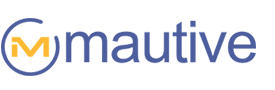Site Tracking ties your contact’s behavior on your website together with Mautive so your marketing and sales processes can react and adapt in real-time to the behavior of individual contacts. If you aren’t using it, I hope this post motivates you to get it set up. There are so many useful things you can do with it.
This isn’t a new feature, but it’s so powerful, with so many potential applications, I thought you might appreciate an in-depth discussion, and some specific examples, of how it can be used to improve your marketing.
Get the right message to the right contact at the right time.
After you install the Site Tracking code it begins collecting page view data on each visitor to your website. This data is anonymous (and inaccessible) until a visitor is identified by opting-in to your list, then all page views that have been collected up to that point are automatically attached to their contact record and subsequent page views are tracked and reported in real-time.
With a timestamped history of each web page a contact visited on your site, you’ll know:
– when they visited
– how many times
– the paths they’ve taken
Each of your contacts becomes a rich case study when Site Tracking page view data is combined with all the other data Mautive provides — location history, Event Tracking, activities history, the contact’s social network profiles, and any tags or notes you’ve applied.

Google Analytics and similar services report statistics on anonymous groups of visitors while Mautive’s Site Tracking lets you see exactly what a specific contact has (or hasn’t) done on your website. Statistics are a great way to identify trends in large volumes of data, and are popular for good reasons, but individual case studies are an underrated resource for creating detailed profiles, forming hypotheses, and examining exceptions to rules. The two approaches to data analysis complement each other giving you a more complete picture of who your target market is and how people are interacting with your website.
Know exactly what your contacts want from you…
You can make two extremely valuable assumptions about a contact based on their page views:
1.) What they are interested in
The links a contact chooses to click tell you what they are looking for and what content on your website is most important to them.
2.) The amount of interest they have
Repeat page views and, especially, repeat visits to pages indicate increased interest in that content. Someone who has viewed a product page five times during three visits to your site is probably more interested than someone who has viewed it once.
It is good “to know,” better “to do…”
Beyond just “good to know,” this data is actionable. Site Tracking becomes even more useful, and Mautive’s unique capabilities shine when this behavioral data is used to trigger Automations. Mautive can “see” what a visitor is doing and perform actions based on that behavior opening up all kinds of possibilities for marketing automation and creating a truly personalized experience.
For example, Mautive could:
- Email a discount code to a contact who has visited a product page two or more times.
- Check in with a contact who has viewed a product six times (but not yet purchased) to find out if they have any questions or issues — helping you identify barriers to purchase while providing excellent service.
- Increase a lead’s score 1 point for each page view and 2 points per visit. When their score reaches 20 points, Mautive could create and assign a task then notify your salesperson it would be a good time to give the contact a call.
- Send a contact a personalized “thank you” note two hours after they reach the confirmation page of your website’s “tell-a-friend” feature.
- If someone is referred to your site from Facebook, Twitter, or Instagram, you could begin an automation that invites them to follow you on your social media accounts.
- Tag visitors to a specific web page detailing a free webinar you are holding and then begin a sequence of follow-up emails to give them more information as it draws nearer, remind them when it is live, and ask for feedback when it is over. By redirecting attendees to the webinar through a page on your site you can tag them as such (you could also apply this tag using “Clicks a link in email”).
- Send a contact a short “Do you have any questions/How can I help you?” message if they repeatedly visit your FAQ and product documentation pages after a purchase.
- Trigger a “new customer” Automation following a purchase that increases customer satisfaction by delivering a timed sequence of messages including product-use tips, asks for a review of the product after they’ve had it a week, gives them a discount toward future purchases, and suggests other products they may be interested in.
Give your contacts more of what they want…
In addition to reacting to what is happening on your website in real-time, Mautive can use your contact’s page view history to further segment your lists. For instance, you might have a sale on a product that would not appeal to everyone on your list. With Site Tracking data you can send an email to only those contacts that have viewed the product (or that category of product). Or, you could send additional content on the same topic a visitor has indicated interest in while browsing your site.
This kind of segmentation helps keep your list as responsive as possible and contributes to a strong, positive relationship. Your contacts will come to expect that a message from your company will contain relevant content that appeals to them — increasing your open and interaction rates while reducing unsubscribes.
Putting it to use…
One useful application of Site Tracking data is an Automation that tags your contacts if they view important pages of your website multiple times.
You can apply different tags based on the number of visits. If a contact visits a product page two to five times you could tag them as “Interested in Product 1.” If they go on to visit six or more times you could remove that tag and retag them as “Very Interested in Product 1.”
You can then use these tags to:
1. Send precisely targeted messages
When sending out campaigns you can send messages to only those contacts who are tagged as interested in those products.
2. Customize emails with our Conditional Content feature
You can tailor a message to display the products they find most appealing. For instance, if you are having a storewide 20% off sale you could mention specific products they’ve demonstrated interest in:
We are having a storewide 20% off sale this weekend. This is your chance to save on products like:
– “A product the customer is very interested in”
– “A product the customer is very interested in”
– “A product the customer is interested in”
3. Gain additional analytical insights
By running reports on contacts with these tags you can know which products each of your lists is most interested in. These numbers will be different than those of your analytics service (unless you’ve configured your analytics to segment based on your lists of subscribers) which will report page view numbers biased by which products are doing well in the search engines, or linked to most often, and so will not necessarily reflect the interests of your contacts.
4. Begin other automations
By using “Tag is added” as the trigger to begin a new automation, you can pick up where this one leaves off. You could begin a series of follow-up messages that treats the contact slightly different depending on how they are tagged or move the contact into your automated sales process using Mautive’s CRM.
To create this Automation, first make a list of the URLs you would like to track. In this example I am going to use three product pages:
http://mydomain.com/product-1/
http://mydomain.com/product-2/
http://mydomain.com/product-3/
If you have two versions of your site (you may have an additional www version of your website if it is not configured to redirect to a single version) be sure to include each subdomain a visitor could potentially use to view the page:
http://mydomain.com/product-1/
http://www.mydomain.com/product-1/
http://mydomain.com/product-2/
http://www.mydomain.com/product-2/
http://mydomain.com/product-3/
http://www.mydomain.com/product-3/
I suggest you create an Automation for each product so you may end up with quite a few. To keep your Automations organized, group these Automations together by creating a tag called something like “Product interest tagging:”

Create a new automation for Product 1 and select “Web page is visited” as the triggering action.

Enter the URL of the product page without the domain and its trailing slash (Mautive provides that information):
We want this automation to run each time a product page is viewed so select “Runs Multiple Times.” You’ll want to be careful using this setting— particularly for Automations that send messages because you could unintentionally send a contact the same message over and over each time the Automation runs:

If you need to, create an additional triggering condition for the other subdomains or versions of your site so that the same Automation will run regardless of which version of the site a contact is using. At this point your automation should look similar to this:

Now we need Mautive to divide contacts and give them the appropriate tag (or no tag).
Begin by creating a condition that separates contacts who have visited 2-5 times from everyone else. I suggest 2-5 times because, in my experience, contacts who visit a page once are not necessarily interested but if they return and view a page multiple times, they likely are interested in that product for whatever reason.

Contacts who have visited 2-5 times, will receive the tag “Interested in Product 1” and then the automation will end for them:

Now, to separate those contacts that have visited six or more times from all others, create an “If/Else” condition under “Conditions and workflow actions.” Select “Site and Event Data” then “Has visited.” In the field that appears enter the complete URL of the product page (in this example, “http://jimsphotography.com/product-1/”). Finally select “6-15 times” from the dropdown menu. Add an “Or” condition for any other versions of your site.

Click the “+” button under the “Yes” condition and select “Add tag” under “Contact actions.” Give the tag a name such as “Very Interested in Product 1.”
Contacts will go through this automation repeatedly so they may have already been tagged as “Interested in Product 1.” Rather than having multiple tags, which might confuse things when we try to separate “interested” contacts from “very interested” contacts, let’s also create an action to remove that tag. If it isn’t on the contact when they come through, Mautive will ignore this request.
Finally, end the automation for this group of contacts:

Be sure to end the Automation for contacts who meet the “Yes” and “No” conditions.
Give the Automation a name that makes it easy to identify its purpose such as “Product 1 interest tagging” and make sure it is labeled as “Product interest tagging” so it will be easy to find when you need it.
You can easily copy this Automation and change the URLs in the triggering actions and “If/Else” conditions to create Automations for each product you are tracking.
You could make this Automation more effective by adding additional “And” conditions for number of visits. I left this out to keep the tutorial from becoming difficult to follow but it is reasonable to assume that a contact who visits repeatedly is more engaged and interested than one who had a spurt of page views in one session but then never returned.
Site Tracking is an easy-to-set-up feature that bridges the gap between what contacts are doing on your website and Mautive. It helps you increase contact responsiveness by allowing you to provide carefully customized and perfectly timed messages in response to how they interact with your website.
If you haven’t already, spend a few minutes to insert the Site Tracking code in your website’s header or install the WordPress plugin (which also makes it very easy to integrate forms into your site).
If you have any unique or effective ways you are using Site Tracking in your business, I’d love to hear them!